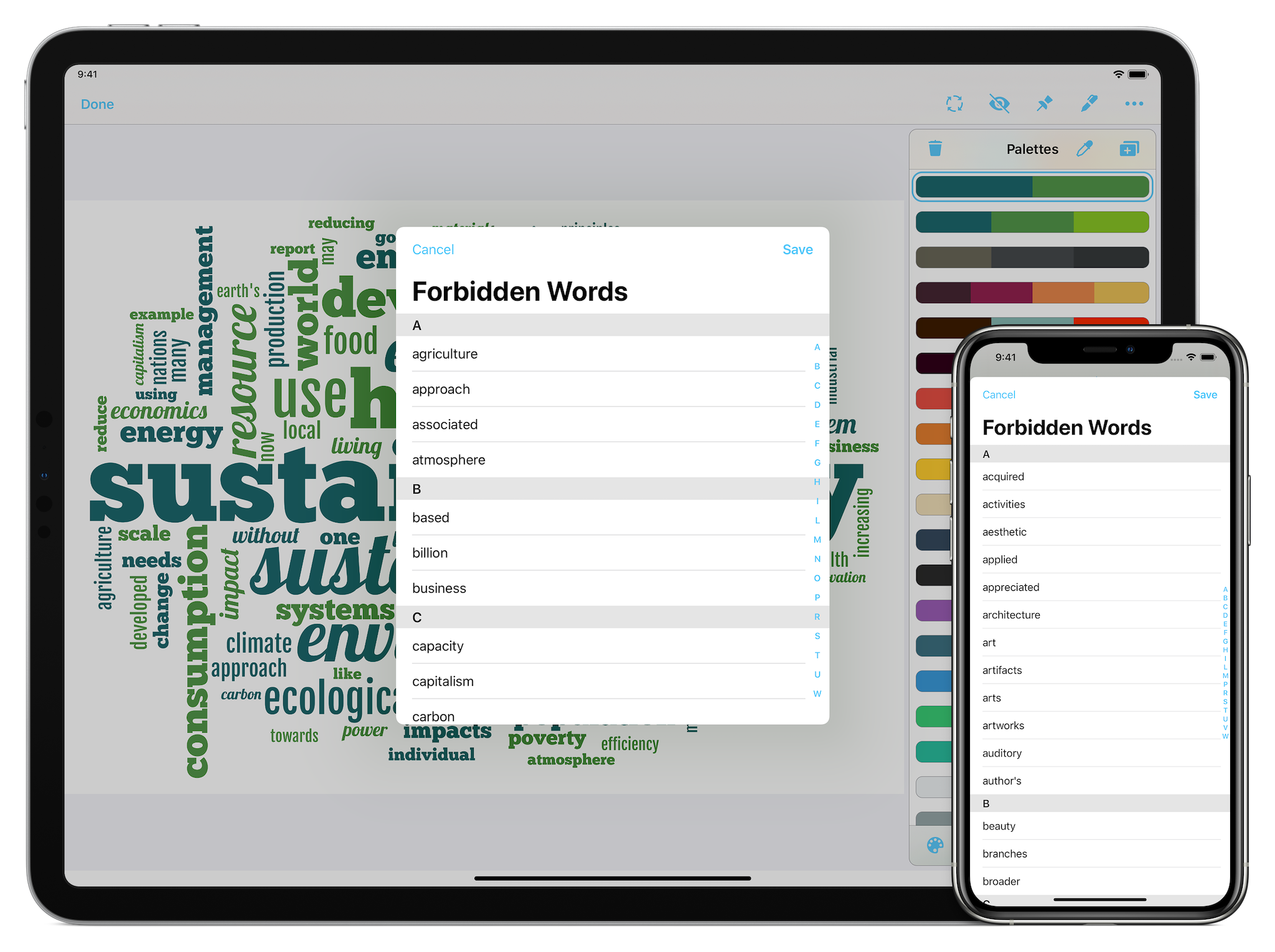Handing Text
Import and edit your text from Text Sources.
Text Sources
You can insert or modify the text of your word clouds by tapping the Add Text action in the upper navigation bar.
Edit Text
By using the Add Text action you can insert and edit text by directly typing in the text area or by copying and pasting am existing text. By tapping the Trash icon, you can delete the whole text in one shot. Through the Language Bar you can choose the proper language of your text to enable Wordsalad to filter stop words.
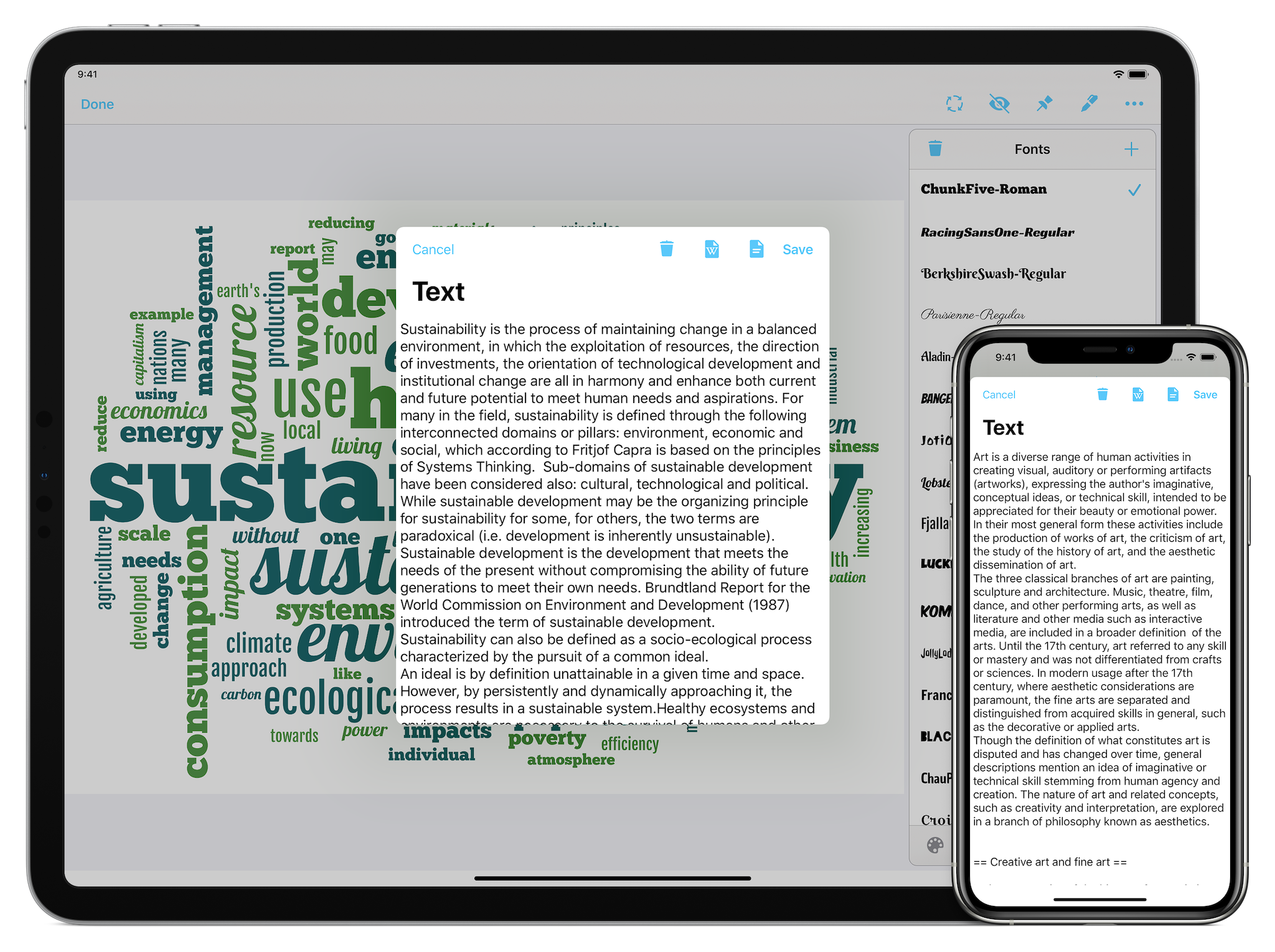
Wikipedia Article
If you quickly need to find a text for a given subject the Wikipedia Article action can come really handy. You need first to select the right language in the Language Bar and then as you type the subject your looking for Wordsalad will fetch the articles matching the title in the selected language.
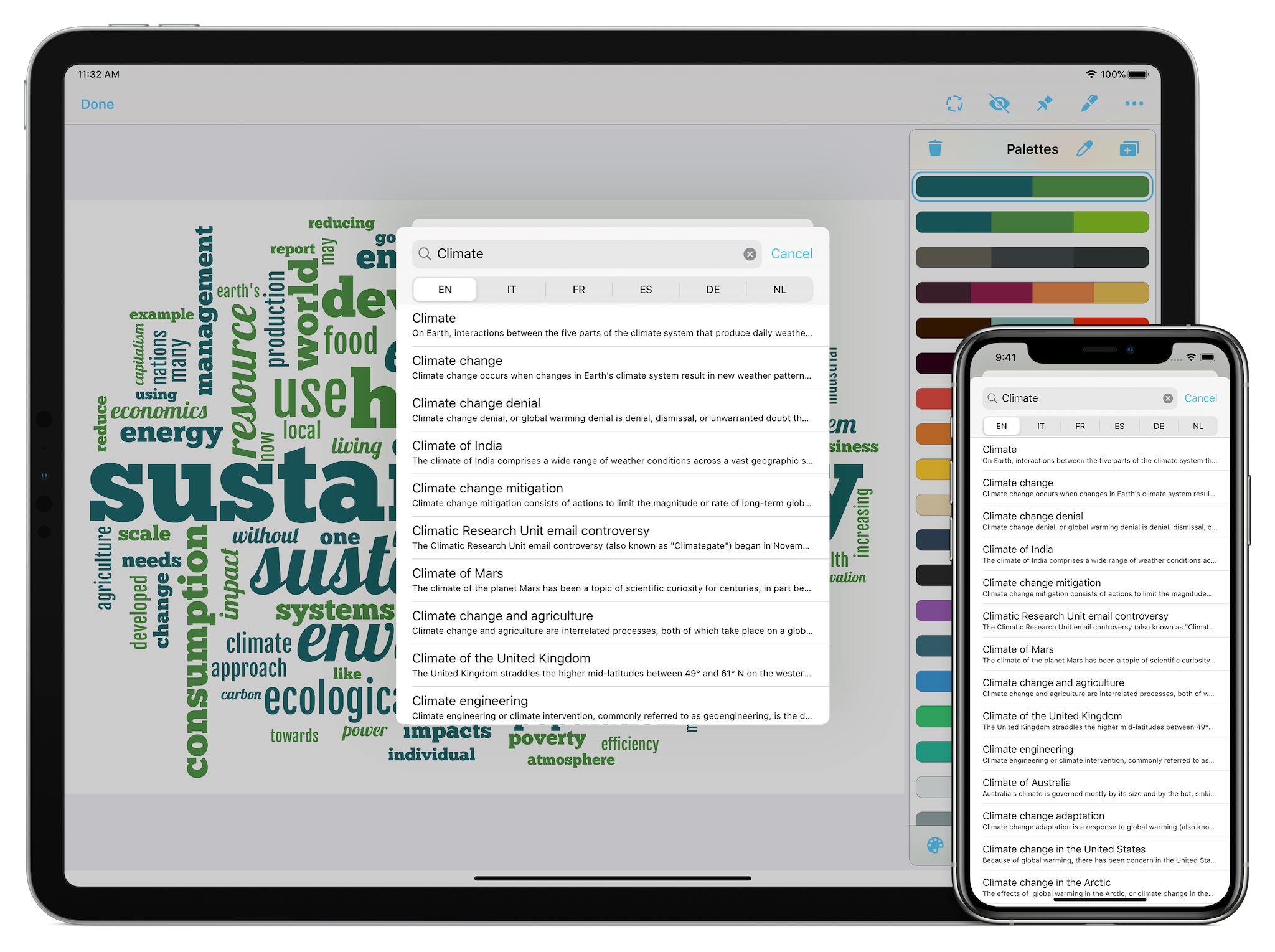
Import Document
If you want to import a txt or pdf document you can use the Add Document action to quickly import the text.
Pin Words
The Pin Words action lets you position and size the words of your word cloud with extreme precision. This feature is very useful if you want to highlight a few key words and you want their position to be fixed in the word cloud. You can add a Pin Word by tapping the Plus icon in the bottom toolbar and you can delete by tapping the Trash icon. In order modify a word you need first to select it and then, by using the standard multitouch gestures, you can translate it, rotate it and scale it.
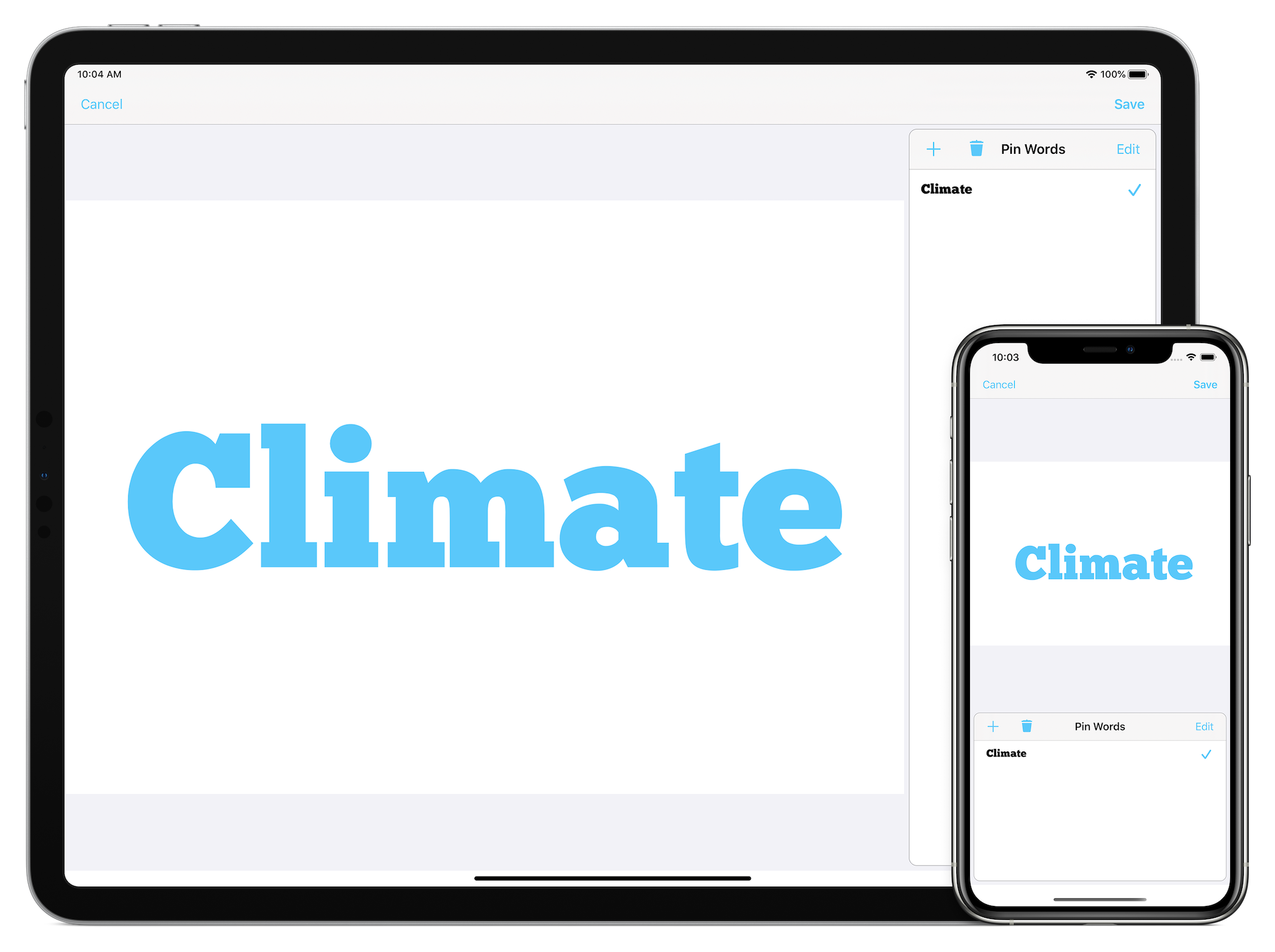
Forbidden Words
The Forbidden Words option allows you to easily select some specific words to be excluded: it can be very useful when importing text from Wikipedia where some words are included in the word cloud even if they don't make a lot of sense with the message you want to communicate.