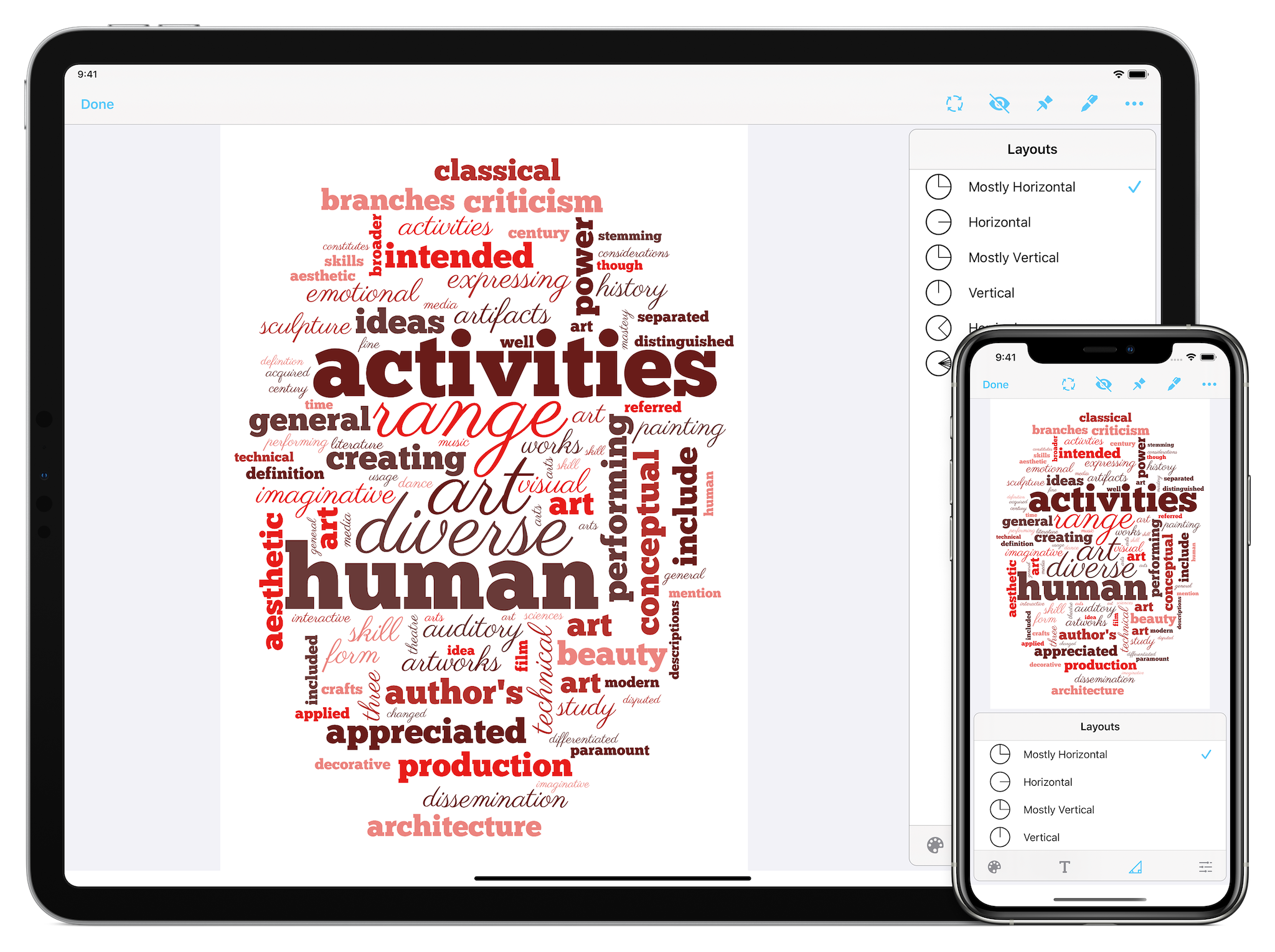Styling
Change the appearance of your word clouds.
Graphics Items
Wordsalad provides you with different tools to style your word clouds. Each tool works on a graphics item of the word cloud: Palettes, Fonts and Layouts. You can change word cloud colors by tweaking its palette or you can modify its word size and appearance by playing with layouts, text sizes and fonts.
Palettes
By changing palettes, you can easily define the color of each word of your word cloud. Wordsalads ships with more than 60 different palettes and lets also you create your own. Each palette can have up to five colors: when a word cloud is generated, Wordsalad will randomly assign a palette's color to each word. To check all the available palettes, you tap the Palette icon in the bottom toolbar and scroll down in the Palettes View.
If you want to shuffle the colors of a given palette, just tap a single palette and the words will be randomly re-colored.
You can create, edit, clone and delete a single palette, by tapping on the 3 actions: Edit, Clone and Delete actions.
To create a new palette, tap the Add Palette action: the Palette Editor will appear allowing you to define the palette colors. For each color, you can manually set its brightness and its hue or manually input its exact hexadecimal value. If you want all the words to be colored the same, tap the Trash icon to remove the colors from the palette and set just one color. Analogously, tap the Plus icon to add a color to the palette.
If you're using a mouse or a trackpad on an iPad, you can right click on a word to show a contextual menu that will let you change the color word.
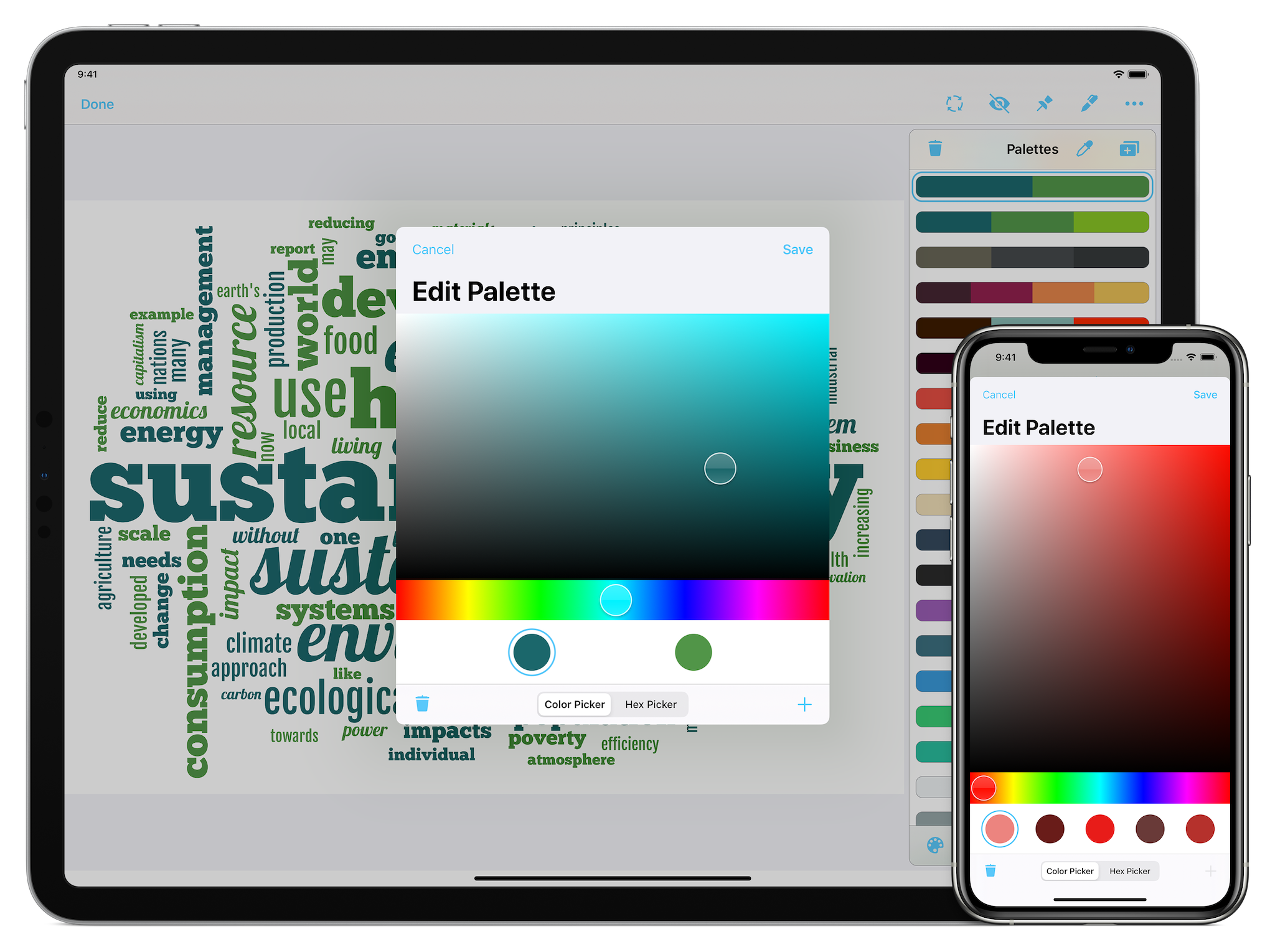
Fonts
Fonts are a key element in defining the style of your word cloud. You can choose up to 3 fonts per word cloud out of the 28 predefined fonts that ships with Wordsalad.
To import a new font, tap the Plus icon and select the Add Font action: the Font Editor will appear allowing you to import your own font from OpenType or TrueType files.
You can import and delete a single font by tapping the Delete action.
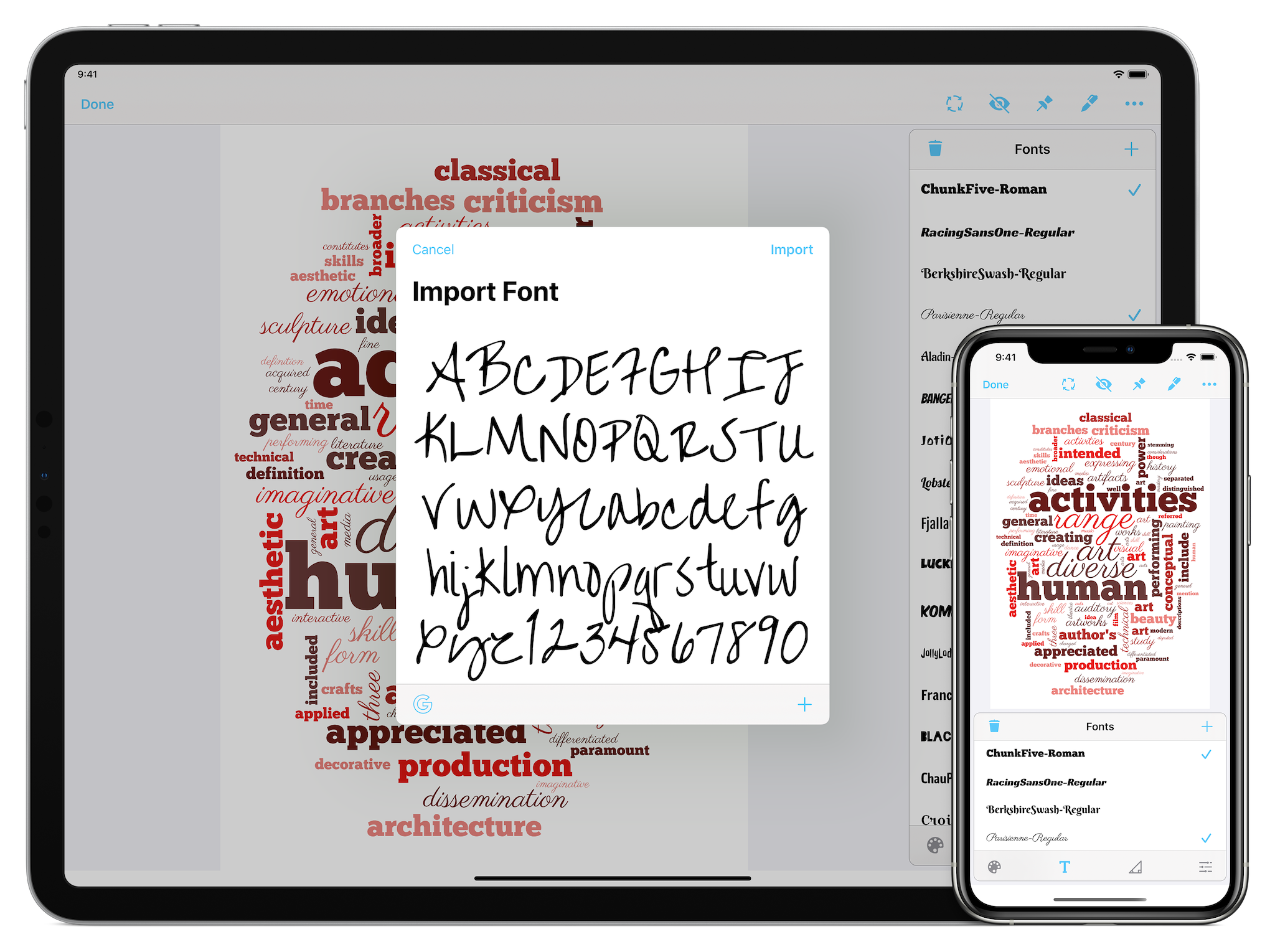
Layouts
With Layouts you can define the orientation of each word. Wordsalad ships with 6 different layouts but you can also always create your own. Each layout can have up to five orientations: when a word cloud is generated, Wordsalad will randomly assign an orientation to each word. To check all the available layouts, you tap the Layout icon in the bottom toolbar and scroll down in the Layouts View.
If you want to shuffle the orientations of the words composing your word cloud, just tap a single layout and the words will be randomly repositioned.