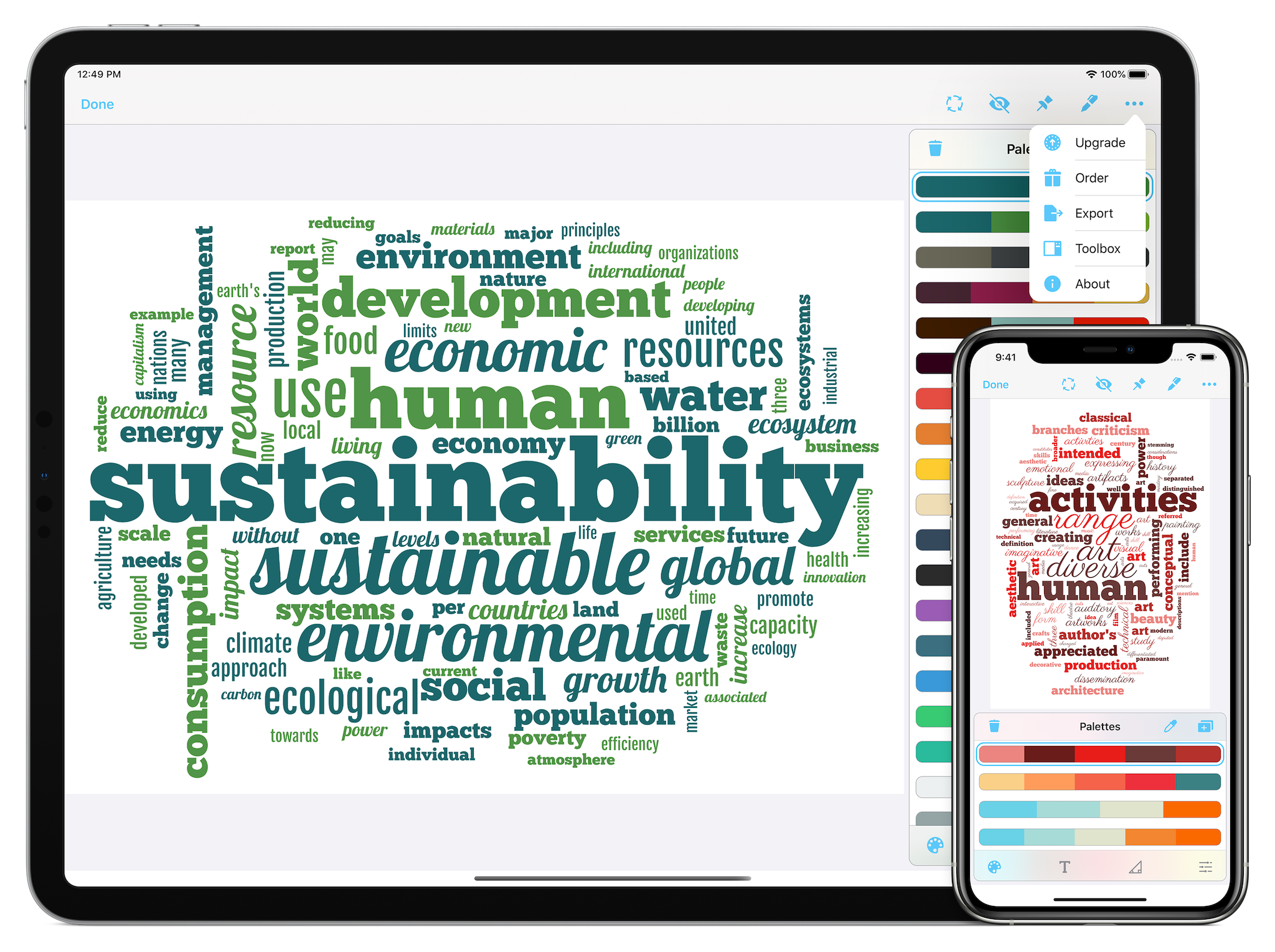Introduction
Welcome to Wordsalad.
Overview
Wordsalad is a full-featured word cloud generator that gives you everything you need to create amazing word clouds for your presentations, marketing and communication materials. The app sports a streamlined user interface that was built to fine-tune the appearance and the position of the words that compose your word cloud.
Designed from the ground up for iOS, Wordsalad takes full advantage of its latest features and technologies so you can enjoy innovative, fast and powerful tools, intuitive user interface and state-of-the-art performance.
In order to run Wordsalad you will need an iPhone, iPod touch, or iPad, the device must be running iOS 12.0 or later.
Files View
When you start the app your first stop will be the Files View: this is the place where you organize your word clouds. From here you can either create a new word cloud, open an existing one or select different word clouds to delete or clone.
To create a new word cloud just tap the Plus icon.
To open an existing word cloud just tap the word cloud preview image and the word cloud will show up in the Word Cloud View.
In order to delete a word cloud just tap the Select button then select the word clouds that you want to delete and tap the Delete icon.
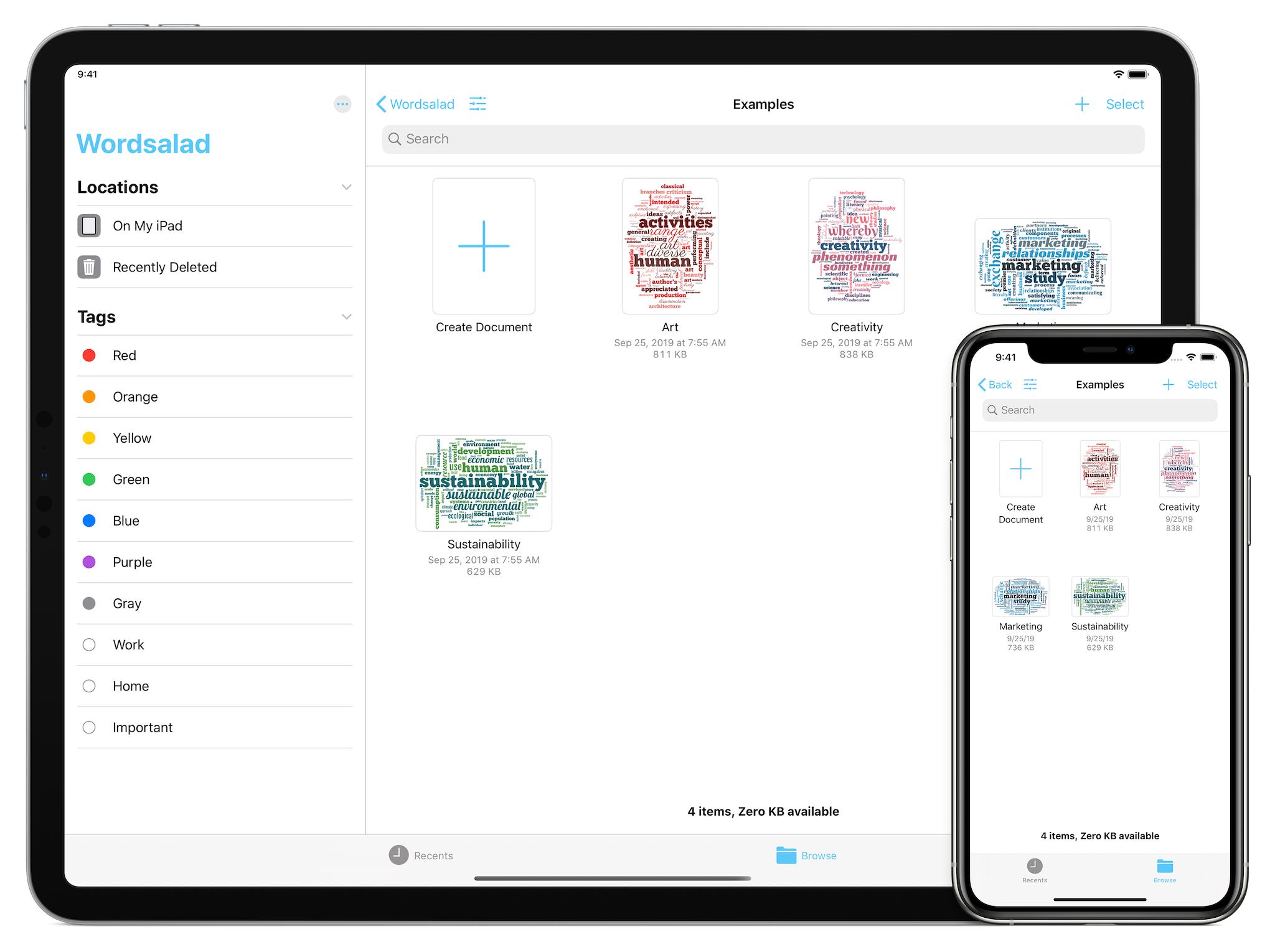
Word Cloud View
Once you create a new word cloud or open an existing one you enter in the Word Cloud View which is the main view of the app where you will probably spend the most time in. Here you can either export the word cloud or make changes to its appearance.
In the upper navigation bar you will find 5 icons showing the Shuffle Word Cloud, Forbidden Words, Pin Words, Add Text and Others actions. By using the Shuffle Word Cloud action you'll be able to generate a new word cloud, while with Forbidden Words action you'll be able to prevent specifi words from showing. The Pin Words action will allow you to precisely position and size key words of the word cloud and with the Add Text action will present you with a list of actions that you can use to insert and modify the text. Finally the Others action will allow you to export your word cloud and access to this documentation access the user guide and other contact information.
In the bottom toolbar you will have access to different icons representing each item that you can modify: Palettes, Fonts, Layouts, and Settings. When you tap one of these icons the upper panel will show you the related items.
In a word cloud, only the most important words are shown. By default, Wordsalad will extract the more frequent words and the more a word will be present in text, the bigger its size will be. For a given language, the app will filter out automatically all stop words like articles, prepositions and common words that only add noise to the look of your word cloud.
You can also have Wordsalad dimension the words accordantly to their text order: please refer to the Settings section of this user guide to check this option out.